How to Set Up an Authenticator App for isolved
Understanding the Transition
Multi-factor authentication (MFA) has become an essential security measure for protecting both personal and business accounts from unauthorized access. While it may sometimes feel inconvenient, MFA serves as a crucial defense against cybercriminals attempting to breach your accounts.
The isolved platform is implementing important security updates by phasing out traditional verification methods. Users will no longer be able to rely on email verification codes for account access. While employee self-service users haven’t received a specific deadline yet, Partner and service bureau users must complete this transition by July 11th, and client users must complete this by August 21st.
Moving forward, account holders must configure either a passkey, SMS, or an authenticator application to maintain secure access to their accounts.
Authenticator App Configuration Process
Initial Login Steps
Begin by navigating to the isolved login portal and entering your standard credentials. After clicking continue, you’ll encounter the current two-factor authentication interface, which still allows email or SMS verification codes temporarily. You’ll see a notification about the upcoming changes scheduled for July 11th. Choose your preferred verification method, input the received code, and proceed.
Choosing Your Security Method
Upon successful login, the system will first offer the option to configure a passkey. Passkeys combine password functionality with multi-factor authentication, typically utilizing either a user-defined PIN or biometric data such as fingerprints or facial recognition for identity verification. These are great on your phone, not so great on a computer since it is stored on that specific computer and won’t work if you use a different computer.
If you prefer using an authenticator application instead (highly recommended), select “Maybe Later” to bypass the passkey setup. The next screen will present options for configuring an authenticator app. These applications function similarly to traditional MFA codes but operate through a dedicated mobile application that automatically generates new verification codes every thirty seconds, unlike one-time codes delivered to your device.
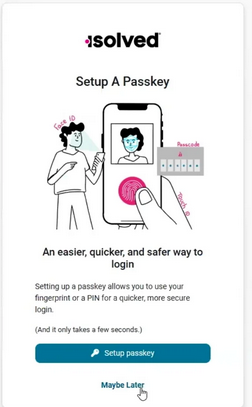
Connecting Your Authenticator
The setup process will prompt you to download a compatible authenticator application. Popular options include Microsoft Authenticator, Google Authenticator (recommended), Authy, and Duo. Google Authenticator offers particularly seamless integration for organizations already using Google Workspace products. Once you’ve installed your chosen app, proceed to the next step.
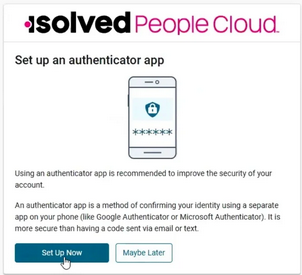
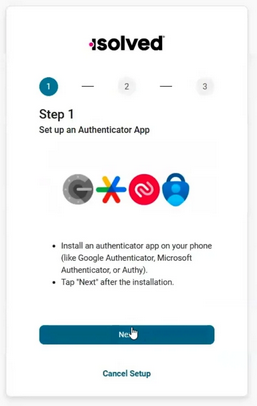
The system will display a QR code that your authenticator app needs to scan to establish the connection with your isolved account. While specific steps may vary between different authenticator applications, most will quickly scan the QR code and complete the linking process automatically.
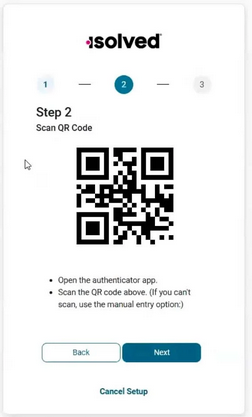
After scanning, enter the code displayed in your authenticator app and submit it. Your authenticator application setup will be complete.
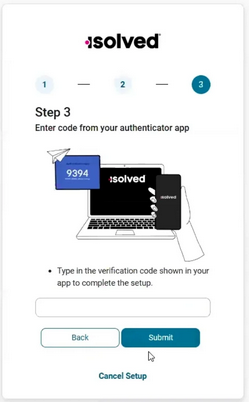
Managing Your Security Settings
Once logged into your isolved account, you can modify your MFA preferences at any time. Click on your profile icon located in the upper right corner (either your uploaded photo or the default avatar). Select “Account Settings” from the dropdown menu.
Within your account settings, locate the “Security” section. This area allows you to update your password, review security questions, and manage passwordless login options, including your authenticator app settings. To switch to a different authenticator, click the “Change” button, remove the current authenticator, and follow the same setup process with your new preferred app.
Enhancing Your Digital Security
As cybersecurity threats continue to evolve, authentication methods must become more sophisticated to counter these risks. While login processes may seem more complex than the traditional username-password combination, these enhanced security measures are essential for protecting sensitive information.
This guide aims to simplify the transition process and help you maintain secure access to your accounts. If you encounter difficulties during setup or experience login issues, contact your isolved-partnered service bureau or reach out to isolved directly if you’re a direct client. Payday customers should connect with their designated customer service representative for additional support.